GE:GE Client Setup
Jump to navigation
Jump to search
Downloads:
Note: If prompted for a password upon unpacking any of the following files, use the password "saltf4.net"
ipf Files (these go inside the ge subfolder inside client main directory)
Additional Resources
- WinRAR (required if you don't have any software to open .rar files)
GE Client Setup Procedures:
- Download the files listed above
- Install the rGE Client
- Create an AV exemption for the rGE Client Folder (Optional, but strongly recommended as AV tends to flag the BugTrap.dll file)
- Remove the Updater.exe from rGE Client Folder (Optional, but this file is completely useless as rGE has long since been shut down)
- Open the release.rar file and extract the contents into the root (see picture)
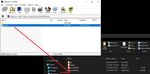
- Open the release folder
- Right click on rGE.exe (simply called rGE if you don't have file extensions visibility enabled) and click "Create Shortcut" (see picture)

- Right click on the newly created shortcut, and select "Properties" (see picture)
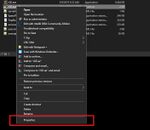
- Append the "Target" line with
-SERVICE(see picture)
- Move the shortcut to anywhere on your computer that is most convenient to you. Remember, if you move the game client to somewhere else on your PC, you'll need to update your shortcut to point to this new location, or simply remake the shortcut.
Now you should be able to log in and play, provided you have an account. If you'd like to request an account, please follow these instructions